Website Instructions
Workflow ApprovalThe following are the steps to review/approve a workflow. |
|
|---|---|
|
URL Document Management https://documentmanagement.capnet.ucla.edu/ 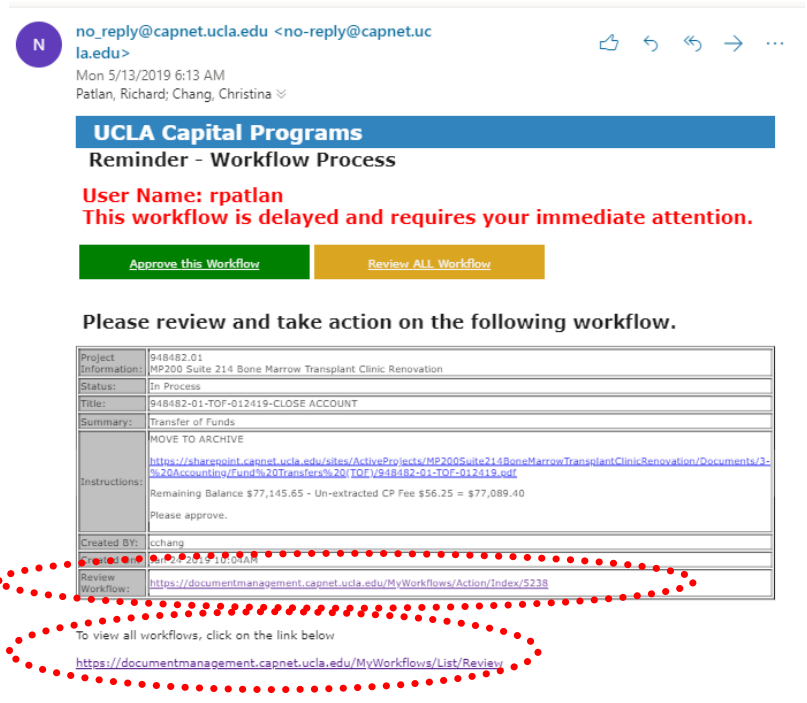
|
|
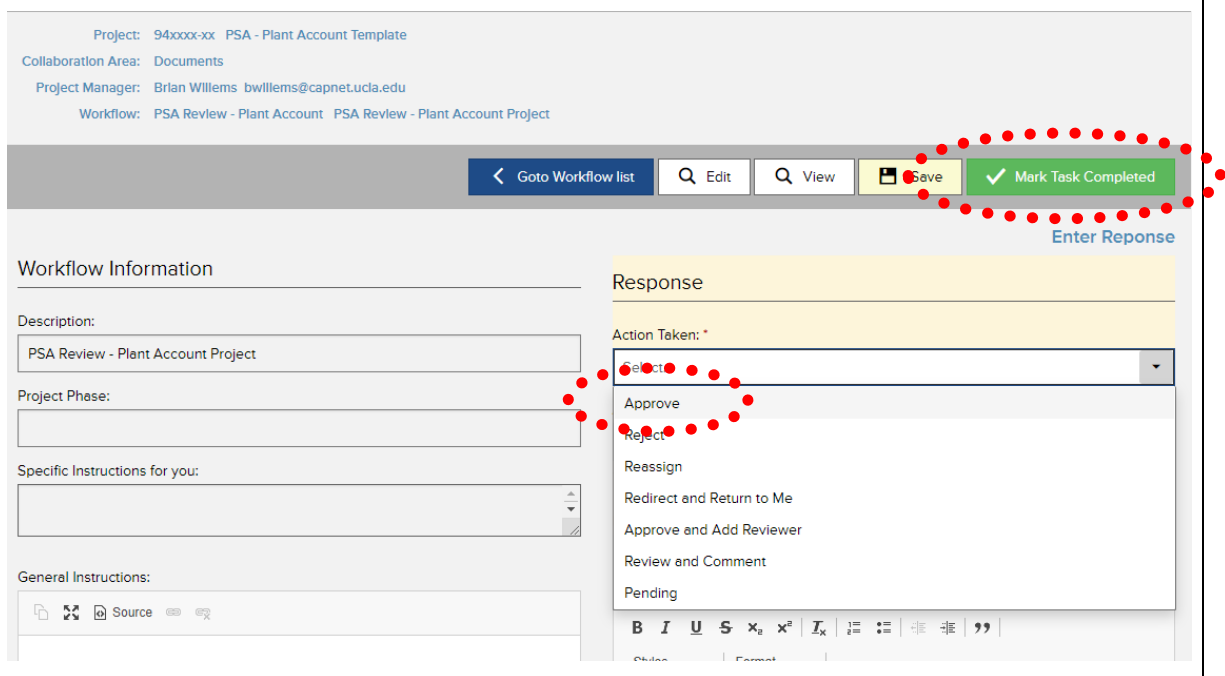
|
|
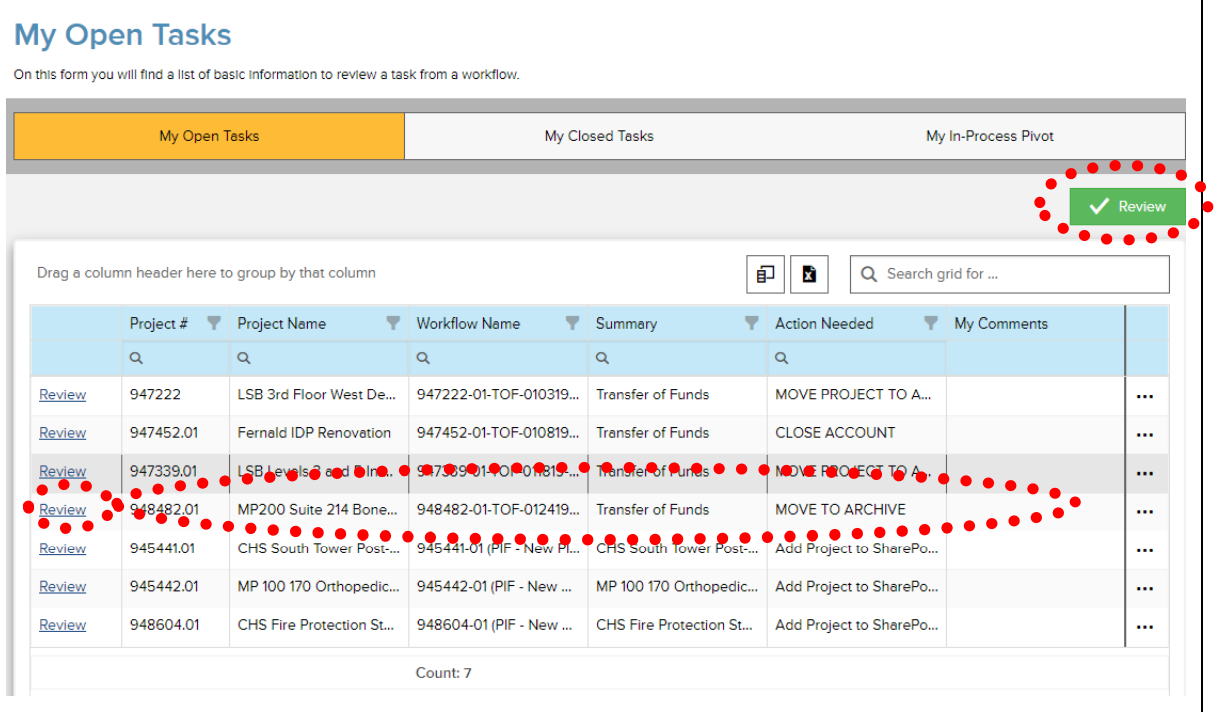
|