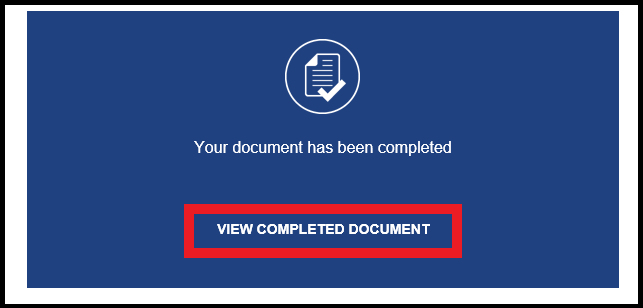Website Instructions
Information about how to use this interface.
TCO Extension Via DocuSign |
|
|---|---|
|
Step 1 (For PMs Only) Request TCO Extension
Step 2 (For PMs Only) Filling out the DocuSign Form
Step 3 (For PMs Only) Filling out the Form
Step 4 Add Recipient Information
Final Notes
|