Website Instructions
Project ScheduleHow to Create a Project Schedule |
|
|---|---|
|
Navigate to Schedule Tab 
|
|
Creating a New Project Schedule 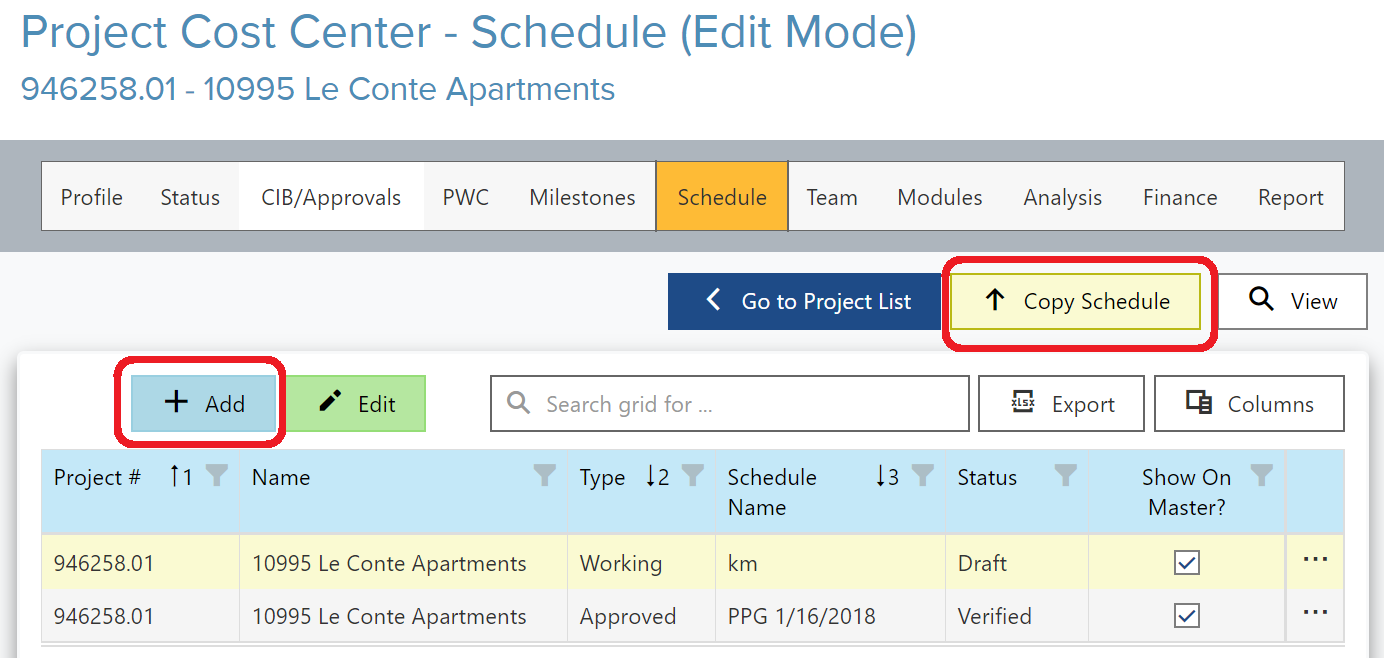
|
|
Creating a New Project Schedule 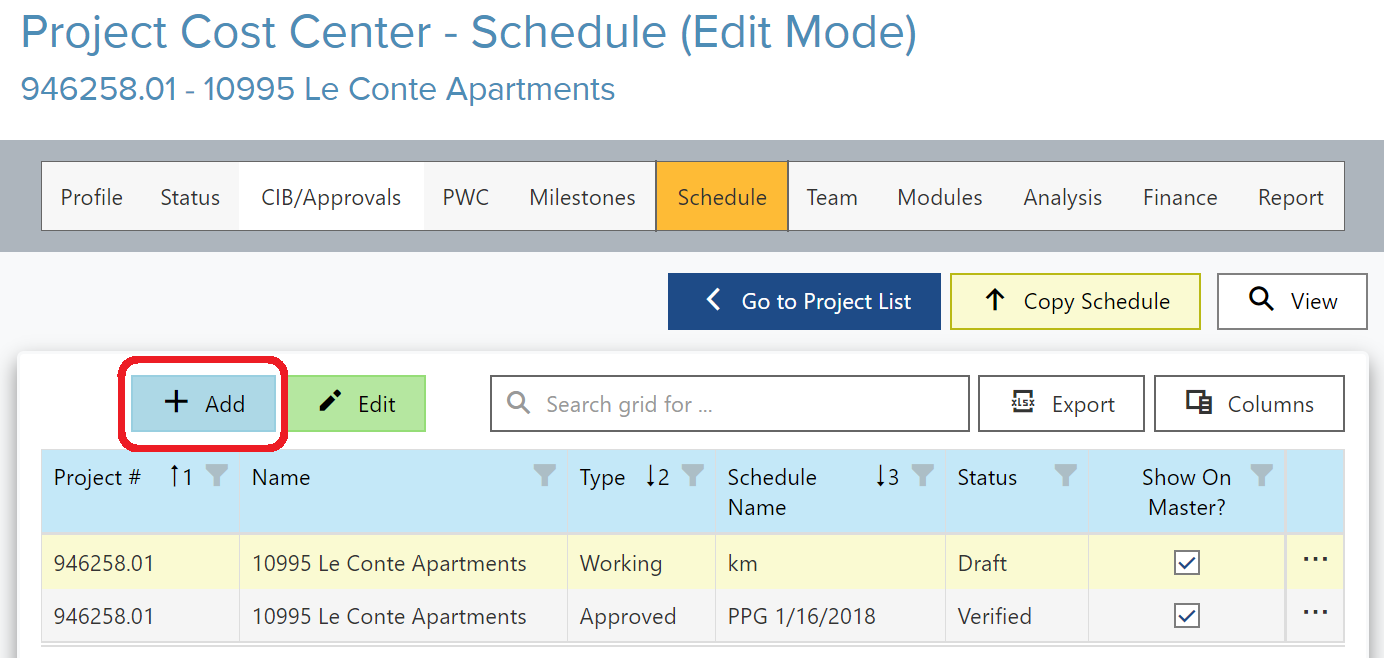 |
|
Enter Project Schedule Information 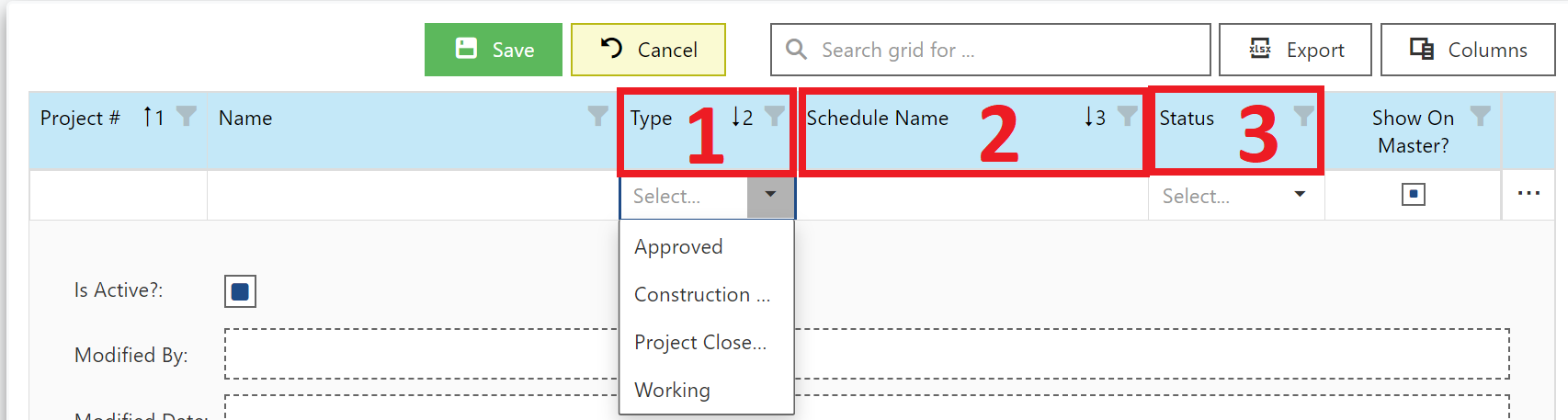 |
|
To show the Project's Schedule onto the "Master" Schedule 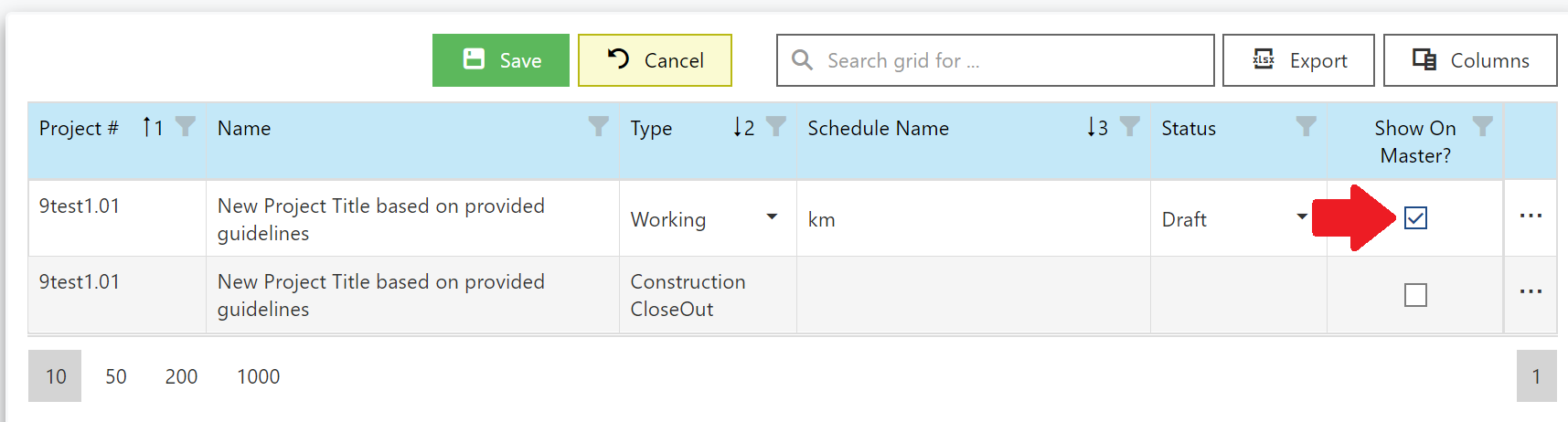
|
|
Enter Sub Phase Information 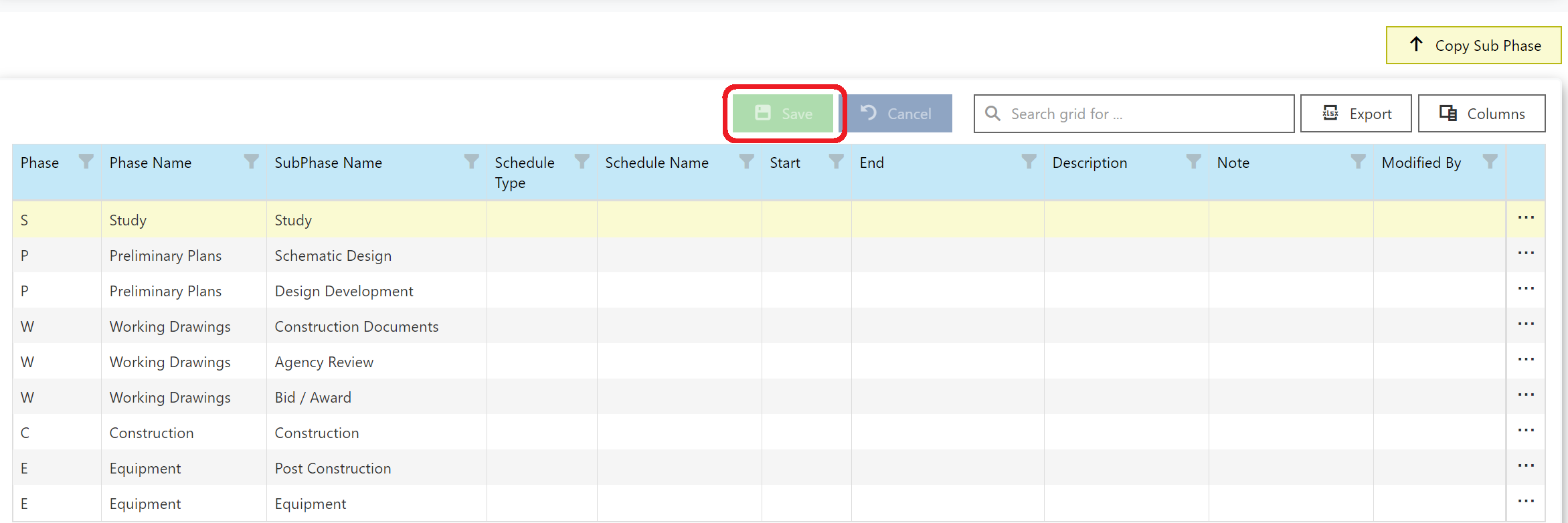
|
|

|
|
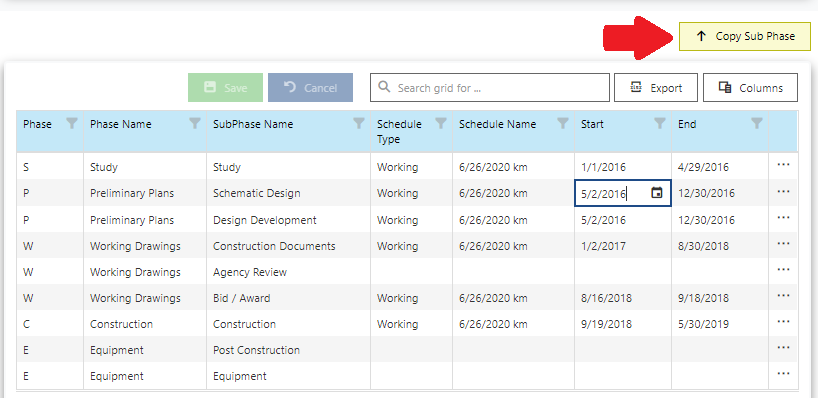
|
|
Gantt Chart (read-only) 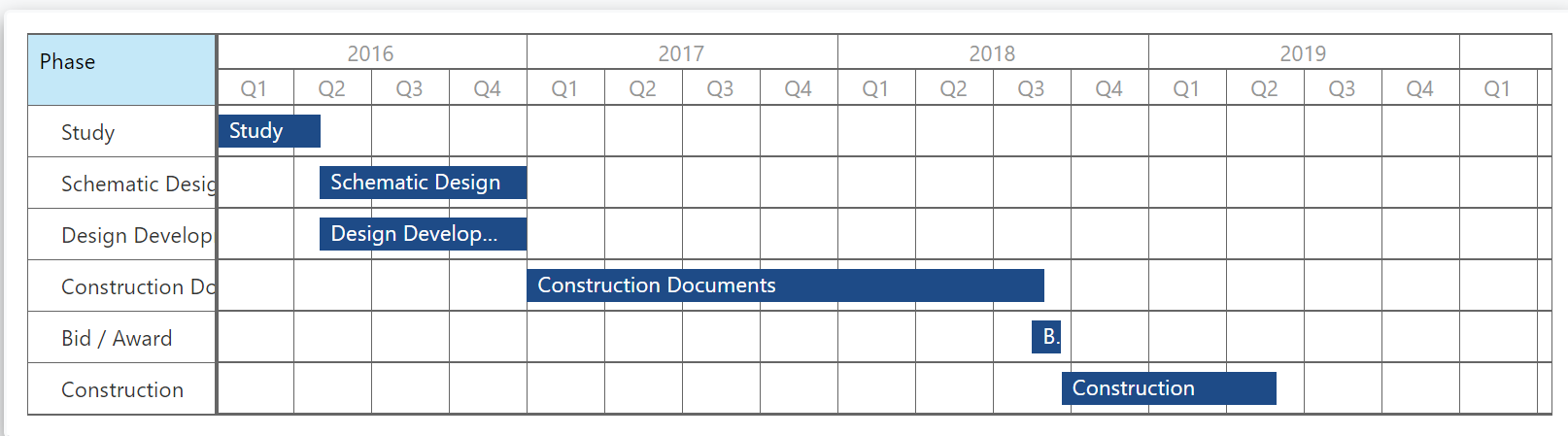
|
|
Multiple Phases for Project Schedule 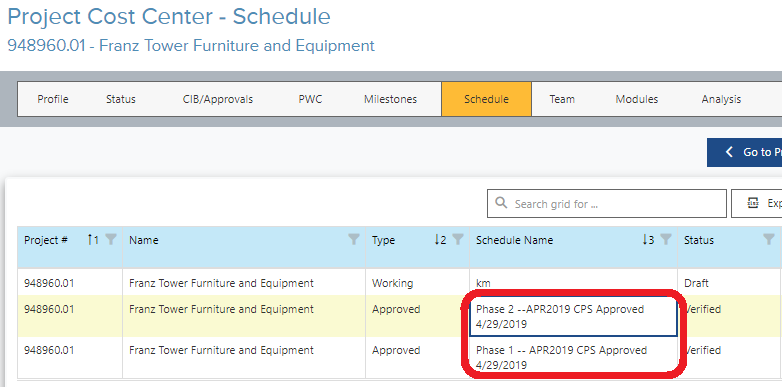
|
|
Master Schedule: https://project.capnet.ucla.edu/Schedule/Main/All 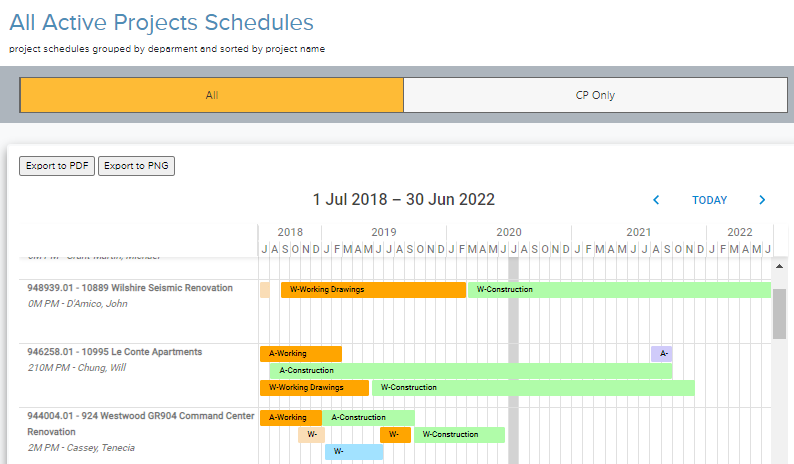
|