Website Instructions
How to Access Quarantined Emails. |
|
|---|---|
|

|
|
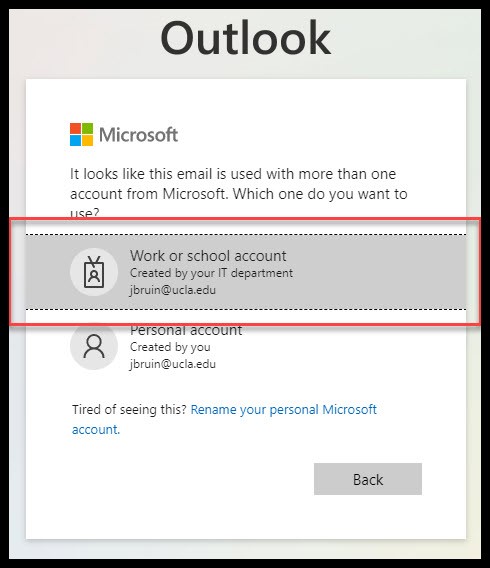
|
|
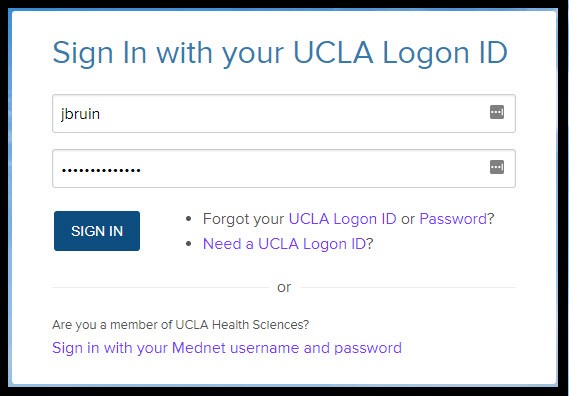
|
|
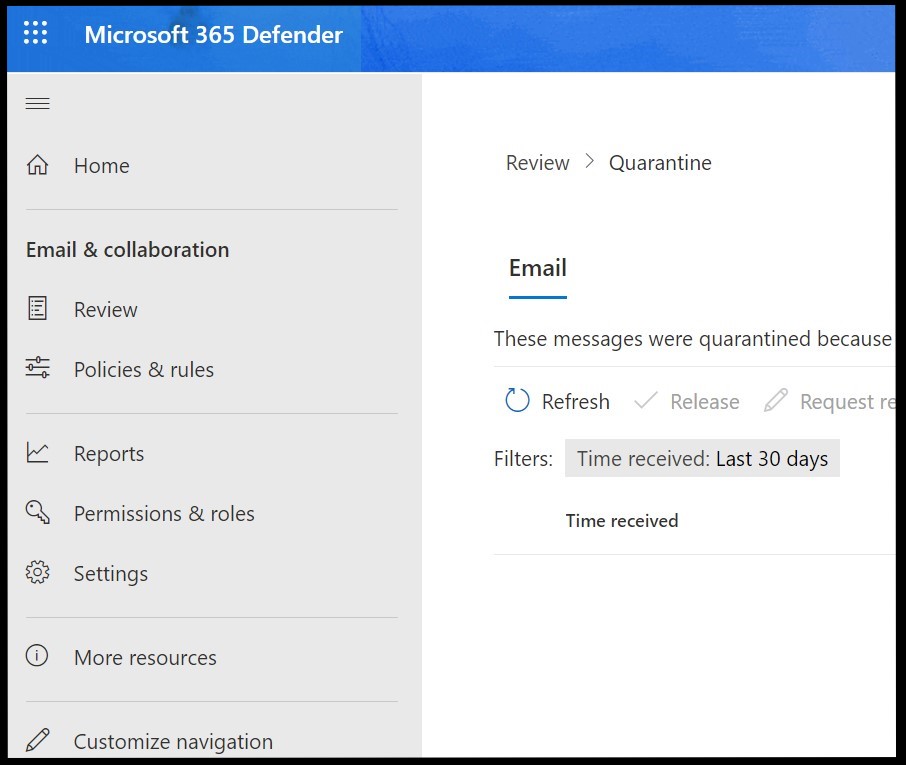
|
How to Access Quarantined Emails. |
|
|---|---|
|

|
|
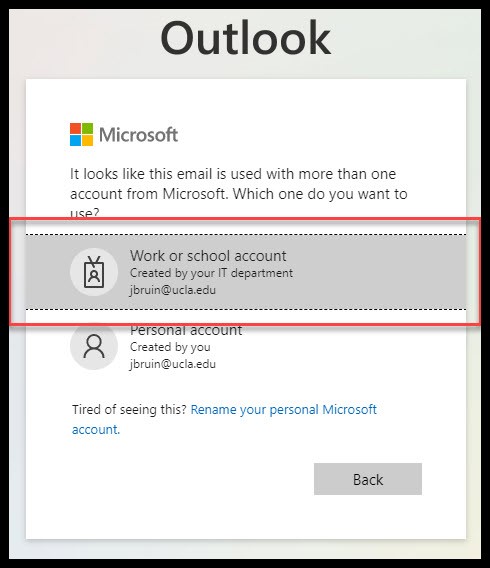
|
|
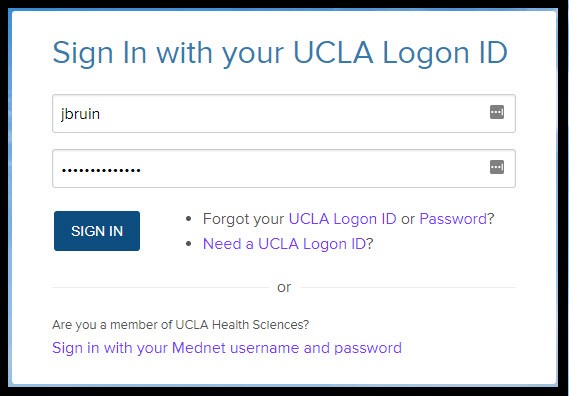
|
|
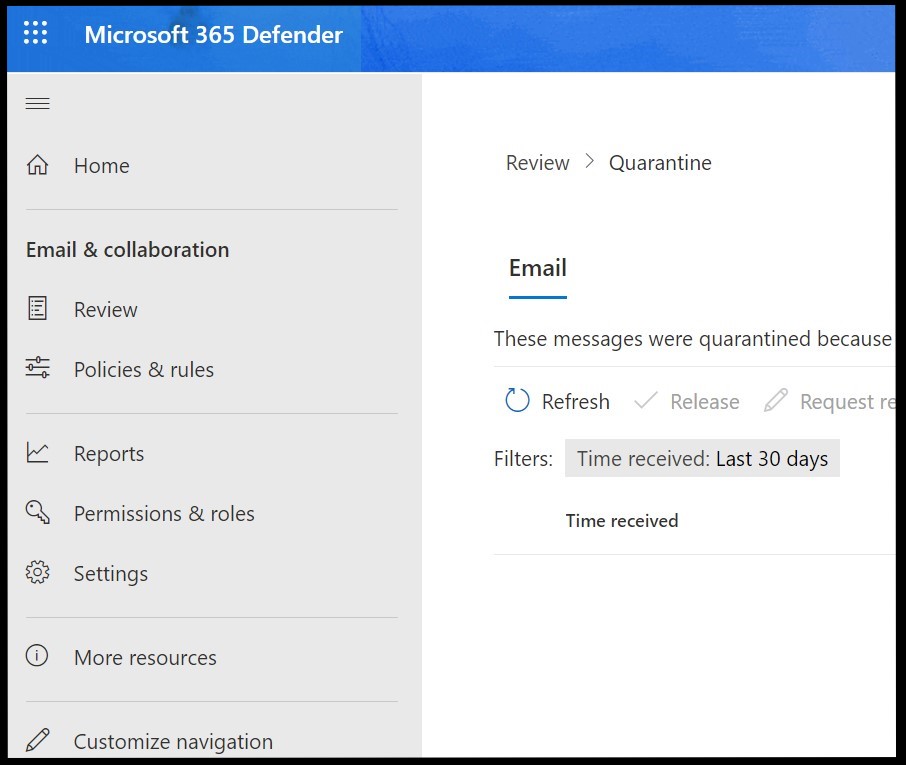
|